 Google Spreadsheet as Database
Google Spreadsheet as DatabaseThis example uses a Google Spreadsheet as database. INSERT and SELECT statements are (more or less) simple, we use the web component and the post and get blocks for that.
To be able to UPDATE and DELETE, I added some logic using  Google Apps Script, see details below.
Google Apps Script, see details below.
This solution also offers an email functionality.
For details, see here:
How to send a 'Contact Us' mail to a predefined email address automatically
Important is the correct preparation and to find the correct link to use. You need a Google spreadsheet shared to anybody with the link. The spreadsheet also needs to be published as webpage in the internet and you need the webform to be able to enter data in the internet.
 last update: August 1st, 2020.
last update: August 1st, 2020.
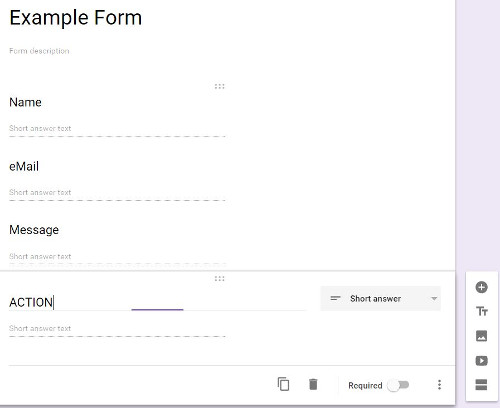


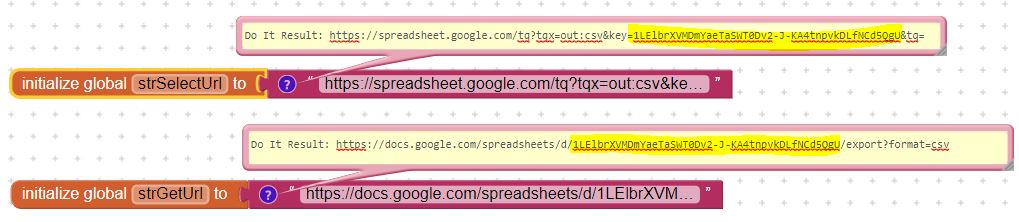

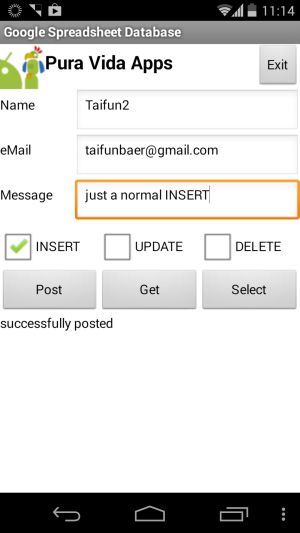
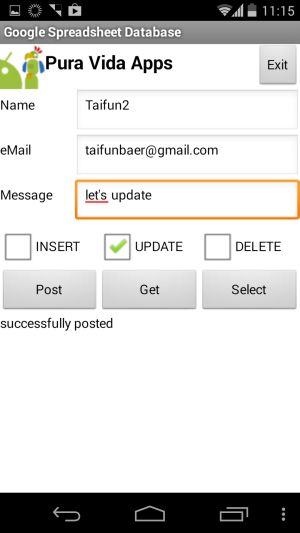
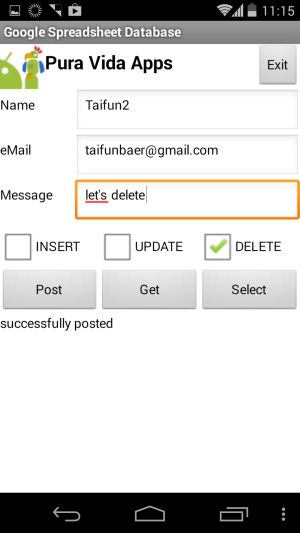
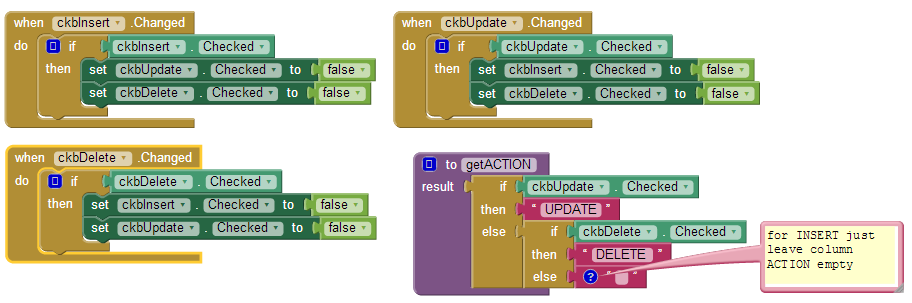
In case you want to UPDATE and DELETE, you can find the details how to do it here.
I used some lines of  Google Apps Script
to enable UPDATE and DELETE statements. The example spreadsheet had 3 columns: name, email and message text.
I now added another column ACTION to the spreadsheet. Depending on that column,
an UPDATE or DELETE will be triggered by the Google Apps Script. The name column is used as key.
Of course you also can update or delete multiple rows!
Google Apps Script
to enable UPDATE and DELETE statements. The example spreadsheet had 3 columns: name, email and message text.
I now added another column ACTION to the spreadsheet. Depending on that column,
an UPDATE or DELETE will be triggered by the Google Apps Script. The name column is used as key.
Of course you also can update or delete multiple rows!
Define the 4 columns: name="Taifun2", email="my updated email", message="let's update", ACTION="UPDATE" and click "POST" in the App Inventor example app.
The script will be triggered and executes the following statement (pseudo code):
UPDATE spreadsheet SET email="my updated email", message="let's update" WHERE name="Taifun2"
Define the 2 columns: name="Taifun", ACTION="DELETE" and click "POST" in the App Inventor example app.
The script will be triggered and executes the following statement (pseudo code):
DELETE FROM spreadsheet WHERE name="Taifun2"
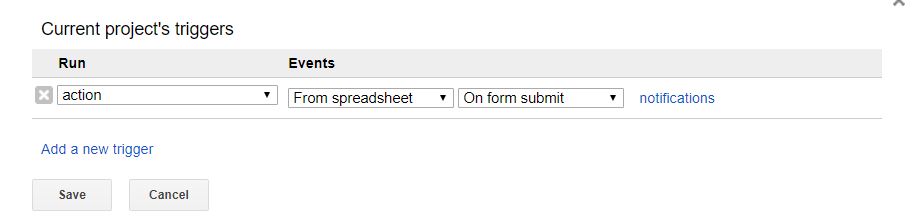
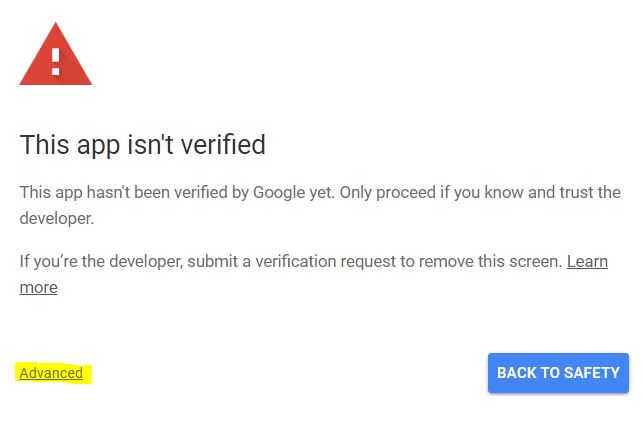
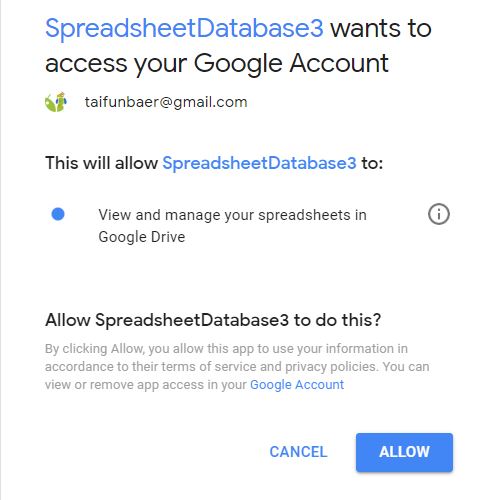
 Script Source Code
Script Source Code// author: puravidaapps.com // // reference documentation // sheet: https://developers.google.com/apps-script/reference/spreadsheet/sheet // range: https://developers.google.com/apps-script/reference/spreadsheet/range function action(e) { var key = e.values[1]; // the entered name, column 2 var action = e.values[4]; // the entered action (UPDATE or DELETE), column 5 var sheet = SpreadsheetApp.getActiveSheet(); var values = sheet.getDataRange().getValues(); Logger.clear(); Logger.log('action=' + action); if (action == "DELETE"){ del(key, sheet, values); } if (action == "UPDATE") { //upd(key, sheet, values); upd2(key, 1, sheet, values); } } function del(key, sheet, values){ Logger.log('DELETE ' + key); // http://stackoverflow.com/a/13410486/1545993 for(var row = values.length -1; row >= 0; --row){ if (values[row][1] == key){ sheet.deleteRow(parseInt(row)+1); // loop is 0-indexed, deleteRow is 1-indexed } } // end: for } // Version 1, deprecated function upd(key, sheet, values){ var lastRow = sheet.getLastRow(); for(i in values){ if (values[i][1] == key){ Logger.log('UPDATE i=' + i); var rangeToCopy = sheet.getRange(lastRow, 1, 1, 4); // getRange(row, column, numRows, numColumns), do not copy action column rangeToCopy.copyTo(sheet.getRange(parseInt(i)+1, 1)); } } // end: for sheet.deleteRow(lastRow); // delete last row: this is the update statement } // Version 2, author: Charles function upd2(key, key_column, sheet, values){ var lastRow = values.length - 1; // Remove 'UPDATE' from column 5 (ACTION column) sheet.getRange(parseInt(lastRow)+1, 5).clear(); // Remove entries with same key. for(var row = lastRow - 1; row >= 0; --row){ if (values[row][key_column] == key){ sheet.deleteRow(parseInt(row)+1); // loop is 0-indexed, deleteRow is 1-indexed } } // end: for }
Result after INSERT:

Result after UPDATE:

Result after DELETE:
well, nothing to see, the row disappeared ;-)
Q1: First, thank you for your tutorial. However, I think the upd() method you provided can definitely use some improvement.
Here is a little background. When multiple UPDATE is called with different key (as in key in the code), the upd() is inefficient
and data from the wrong key is retrieved. I had experimented with only updates of two different keys one each from a javascript on a page.
This in a way provides a multi-threaded or multi-user situation, which often happen in real world.
One fact - by the time upd() is called, the row with the current UPDATE is already written. Yet in upd() code,
the values in the row are being copied over again and the latest row from the UPDATE is then removed in the end.
One of the issues is that you are calling sheet.getLastRow() to get the last row - and this does not always get you
the UPDATE with the same key in a multi-user situation where a new row with a different key may be added by then.
And, the second issue is why copy over to the original row and delete the new one when deleting the original one is faster and less error prone.
In my test that demonstrates retrieval of wrong data, the query was something like select B where F = xxxx order by A desc -
in this case F is the key, and B has the data I am looking for, and A is the Google Spreadsheet added timestamp.
And, I stuffed the value of the key itself in B so I can tell if I got the right data.
With the original upd(), there is a script doing UPDATE with key1 56 times, and another with key2 265 times.
The error occurs fairly quickly within 10 updates. With the following upd() code, I no longer get any such error to
the end of the whole tests. Please feel free to use it in your tutorial, but please note the hard-coded column may need
to be changed in order to work in your tutorial.
A: Thank you very much Charles! I now added your upd() method into the example. Here, always column name is used as key.
With the GET command you will get all the data of the spreadsheet. If you prefer to work with select statements,
you can use the Google Visualisation API example (see below). After posting data you have to wait until
the published spreadsheet in the internet is updated before pressing GET to get the data back else you will not see your latest data.
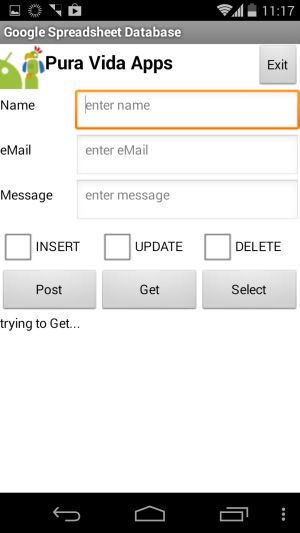
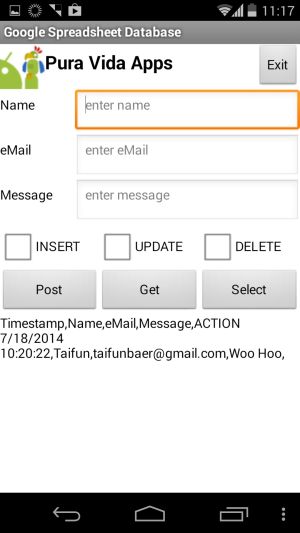
The Google Visualisation API works for public spreadsheets and the best is, you can use it with SQLish commands!
In the example I used the following query: select C,D where B matches 'Taifun'
 Note: see also the detailed guide by TimAI2 here.
Note: see also the detailed guide by TimAI2 here.
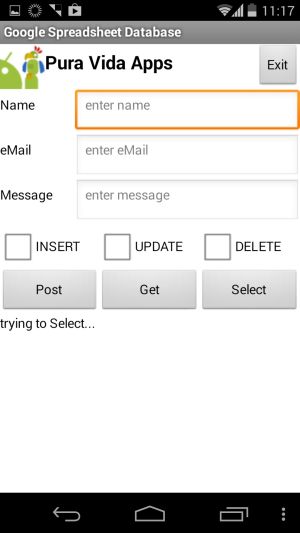
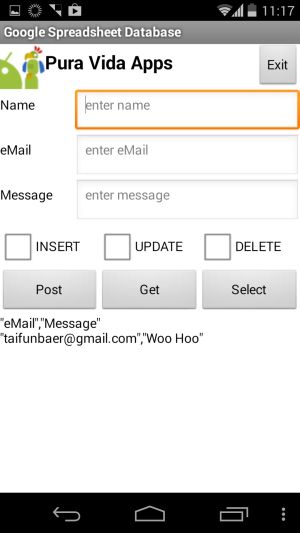
Tested successfully on Nexus 5X running Android 8.1.
Developing and maintaining snippets, tutorials and extensions for App Inventor takes a lot of time.
I hope it saved some of your time. If yes, then you might consider to donate a small amount!
or donate some mBTC to  Address:
Address:
1Jd8kXLHu2Vkuhi15TWHiQm4uE9AGPYxi8
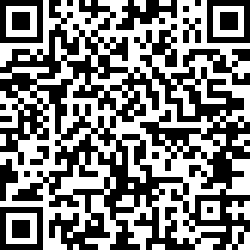
Thank you! Taifun
Download aia file for App Inventor (to test with your own spreadsheet)
Download apk file (to test with my spreadsheet)
Back to top of page ...

This work by Pura Vida Apps
is licensed under a Creative Commons Attribution-ShareAlike 3.0 Unported License
with attribution (name=Pura Vida Apps and link to the source site) required.